Dear Customer,
When you use a browser, like Chrome, it saves some information from websites in its cache and cookies. Clearing them fixes certain problems, like loading or formatting issues on sites.
For Computer & Android:
1. In Chrome
2. On your computer, open Chrome.
3. At the top right, click the 3dots Chrome setting.
4. Click Setting, select "Privacy & Setting"
5. Click "Clear browsing data", Click " Advance" choose a time range. To delete everything, select ALL TIME.
6. check the boxes for all. Especially "Browsing Download History", "Cookies and other site data" and "Cached images and files,"
7. Click Clear data.
For Chrome app:
1. On your Android phone or tablet, open the Chrome app Chrome.
2. At the top right, tap More or 3dots Setting.
3. Tap History and then Clear browsing data.
4. At the top, choose a time range. To delete everything, select ALL TIME.
5. Check the boxes for all. Especially "Browsing Download History", "Cookies and other site data" and "Cached images and files,"
6. Tap Clear data.
Calvin
Calvin